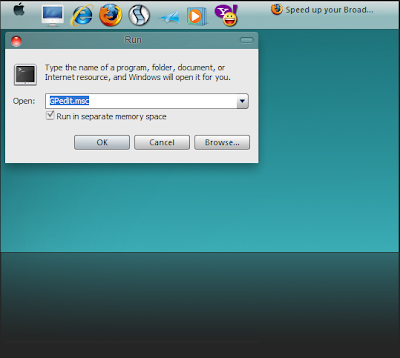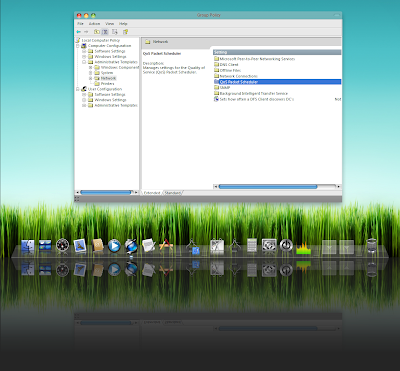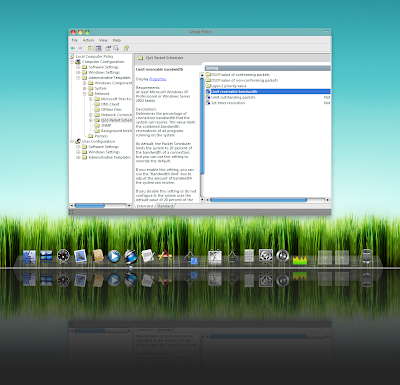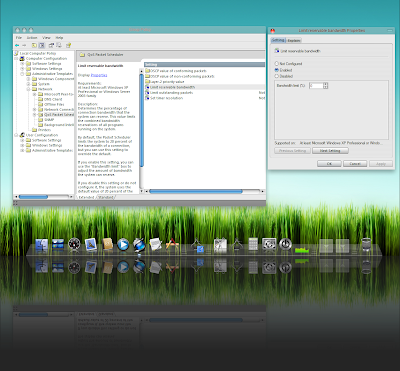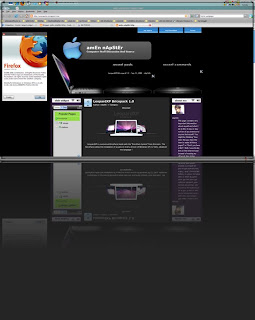How to Disable Windows Send Error Report In Windows XP: Right click My Computer and select Properties Click on Advanced tab Click on Error Reporting Click/check Disable error reporting Click OK
Turn off Thumbs.db Posted 8/12/2002 by TweakXP Member
Thumbs.db is a file which is created in a folder with Movies or Pictures so that you can view a piece of their content without actualy opening them (you can't see thumbnails unless you have the option to view system files turned on). Thumbs.db is there so that you don't need to reload a thumbnail everytime you browse that folder. Sad fact is, is Thumbs.db takes up about 2kb per file and if you edit a lot of stuff its annoying to keep seeing them popping up all over your computer. You can remove thumbs.db quite easily by following these steps:
1. Go to Run in the startmenu 2. Type gpedit.msc 3. Click OK and the Group Policy will open 4. Go to User Configuration/Administrative Template/Windows Components/Windows Explorer 5. Scroll down to the bottom of the long list of stuff that now shows up in the menu on the right. Double-Click on Turn off caching of thumbnail pictures. 6. Click on Enable then Apply, Ok. And now you no longer have this annoying problem.
------
Change IE Windows Title Posted 10/26/2004 by TweakXP Member
In regedit navigate to this key:
HKEY_CURRENT_USER\Software\Microsoft\Internet Explorer\Main
Change (or create) the value of the string "Window Title" to whatever you want on the titlebar of Internet Explorer.
To have no title except the title of the web pages you are browsing do not enter anything for a value.
----
Change XP Boot Screen Posted 8/12/2002 by TweakXP Member If you would like to change your boot up screen follow the directions below. These instructions assume that you have a place to download the boot screen from the net. If you would like to download a boot screen, visit http://www.themexp.org
1. Backup (copy) the file %windir%\system32\ntoskrnl.exe (most likely C:\windows\system32\ntoskrnl.exe - the boot screen) 2. Download the .zip to your computer (important: make sure to get the right version, XP or XP SP1) 3. Extract ntoskrnl.exe to a directory other than %windir%\system32 (most likely C:\windows\system32) 4. Reboot your computer into Safe Mode (hit F8 before the boot screen) or into true DOS (from a boot disk) 5. Overwrite the file %windir%\system32\ntoskrnl.exe (which should have been backed up) with the extracted exe 6. Reboot your computer as you normally would
---
Creating 'App Paths' in Windows XP Posted 8/12/2002 by TweakXP Member To create an app path, so you can run an application in Windows Xp from the Run dialog box you need to:
1. Run regedit and go to HKLM\Software\Microsoft\Windows\CurrentVersion\App Paths
2. Create a new key with the what ever you want to use as your run command, ie HKLM\Software\Microsoft\Windows\CurrentVersion\App Paths\whatever.exe
3. In the key folder that you created, create a new string, call it 'Path' and modify the value to point the specific folder of your executable your running. ie C:\ProgramFiles\whatever
4. Use the default string and modify it's value to point to the executable you want to run.
--
Reboot or shut down PC quickly Posted 8/12/2002 by TweakXP Member For a one-click method to quickly shut down or reboot your system without the fuss of going through the Start menu, make use of the Shutdown command, a command line utility in XP.
Here's how you can set up a restart button on your desktop:
1. Create a shortcut (Right-click on desktop, select New > Shortcut).
2. For location, type the following:
shutdown -r -t 0
3. Click Next, enter a name for the shortcut ("Restart" is appropriate), and click Finish.
When you click your Restart shortcut, Windows XP will reboot *automagically*!
The "-r" switch tells XP to reboot. If you'd like the shortcut to shut off your PC instead, change it to "-s"; to simply log off, change it to "-l". The "-t 0" sets the timeout (in seconds), so up this value if you find the need for it. To force running applications to close, add "-f" -- be careful with this one!
For more information on Shutdown, type "shutdown" in a command prompt window (Start > All Programs > Accessories > Command Prompt), or search for Shutdown in Windows XP's Help and Support Center.

 Notes: Keep in mind in data communication 1 kilobit = 1000 bits, while in data storage 1 Kilobyte = 1024 Bytes.
Notes: Keep in mind in data communication 1 kilobit = 1000 bits, while in data storage 1 Kilobyte = 1024 Bytes.