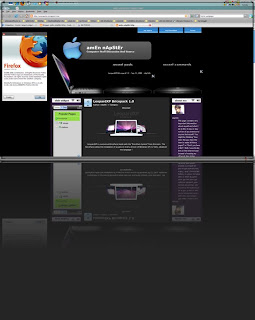
Below, you will find browser-specific settings and registry entries to speed up both Firefox and Internet Explorer. The settings are generally intended for broadband internet connections, and can noticeably improve your web browsing experience.
Internet Explorer
According to the HTTP specs, only a limited number of simultaneous connections to web servers are allowed, while loading web pages. With today's broadband connections, it is beneficial to increase the number of concurrent connections to reduce page loading time. To increase the number of concurrent connections, add the following entries to the Windows Registry (the settings are not present by default):Navigate to Start > Run, type: regedit , find the following locations and add the DWORD values:
HKEY_USERS.DEFAULT\Software\Microsoft\Windows\CurrentVersion\Internet Settings
"MaxConnectionsPerServer"=dword:00000010
"MaxConnectionsPer1_0Server"=dword:00000010
HKEY_CURRENT_USER\Software\Microsoft\Windows\CurrentVersion\Internet Settings
"MaxConnectionsPerServer"=dword:00000010
"MaxConnectionsPer1_0Server"=dword:00000010
Notes: Keep in mind that setting those values exceed the HTTP RFC specs. Increasing the number of concurrent connections over 10 may cause problems with some websites not completely loading, or dropping/retransmitting some requests. If you experience problems, just reduce the numbers to a lower value, or remove the settings above to return to the Windows defaults (4 and 2 concurrent connections).
The above parameters, and the web patch in the downloads section of the site work with Internet Explorer versions 4 and above.
Alternatively, to apply the above tweak, you can download a web patch (sguide_webtweak_2k) from the download section of the website.
While these entries improve web page loading considerably, there is some concern that they tend to strain webservers more (they increase bursts of concurrent requests), but have no effect on average throughput.
References: Q183110 - "WinInet Limits IE connections per server".
Firefox
Pipelining requests
This setting is equivalent to the IE tweak above. It allows for more simultaneous connections to web servers. Note that the HTTP specs suggest for 4 concurrent connections. Setting this value to 10 allows for more web page components being downloaded at the same time, noticeably improving browsing. To appy the tweak, follow the simple instructions below:1. In the address bar, type: about:config
2. Locate and change the following values (by double-clicking on them):
network.http.max-connections = 24 (default is 24)
network.http.max-connections-per-server = 10 (default is 8)
network.http.max-persistent-connections-per-proxy = 8 (default is 4)
network.http.max-persistent-connections-per-server = 4 (default is 2)
network.http.pipelining = true (default is false)
network.http.pipelining.maxrequests = 10 ( default is 4)
network.http.proxy.pipelining = true (default is false)
3. Optionally, you can also tweak the following settings:
content.notify.backoffcount = 5
ui.submenuDelay = 0Note: Setting the number of connections per server to a much higher number (over ~10) can cause web servers to drop some requests, resulting in incomplete pages, increased retransmissions, etc., so it is not recommended.
Reduce Initial Page Delay
By default, Firefox waits 0.25 seconds (250ms) before beginning to draw web pages. To reduce this initial delay, do the following:1. In the browser address bar, type: about:config
2. Anywhere in the browser window, right-click and create: NEW > String
3. Name the string: nglayout.initialpaint.delay (no spaces) and set its value to 0 (or something sensible, in milliseconds).Note: This setting is not present by default.
Advanced Firefox Settings
Below, you will find settings that may increase your perceived page loading time a bit further. Note that those are most likely best left at the default values. These settings generally do no exist under the Firefox about:config, and need to be created if you'd like to experiment with them.content.interrupt.parsing - default/recommended is true. When true, parsing can be interrupted to process UI events.
content.max.tokenizing.time recommended value ~ 2250000. Defines maximum number of microseconds between reflows.
content.notify.interval - recommended value ~ 750000
content.notify.ontimer - recommended set to true. If so, doesn't reflow pages more often than the content.notify.interva timer.
content.switch.threshold - raising the value will make the browser more responsive at the expense of page load time.
browser.cache.memory.capacity - memory, in KB reserved for caching decoded images. Default varies with RAM
References
See this link for all Firefox about:config entries with descriptions and defaults. 







0 Responses to "Make FIREFOX / IE browser run at full speed"
Post a Comment